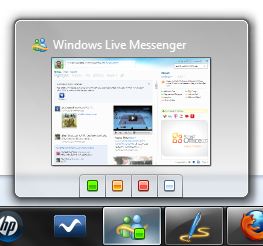1. Win+1, 2, 3, 4, etc. will launch each program in your taskbar. It is helpful then to keep your most used programs at the beginning of your task bar so you can open them one right after another. This also works in Windows Vista for the quick launch icons. So you can launch all the programs which are in your taskbar from keyboard itself. just press windows key with the serial number of that program in taskbar. For example in the picture below, google chrome is number 2 in the task bar that means Windows key + 2 will launch Google Chrome.
2. Win+T will cycle through taskbar programs. This is similar to just hovering over the item with your mouse but you can launch the program with Space or Enter. That means press Windows key along with T will keep shown these views of the programs in the task bar.
3. Win+Home minimizes all programs except current the window. This is similar to the Aero shake and can be disabled with the same registry key. Easy enough to understand. Some expert says it helps to keep the RAM consumption down if we minimize all other program other the one we are working on.
4. Win+B selects the system tray which isn’t always useful but can come in very handy if your mouse stops working.
5. Win+Up/Down maximizes and restores down the current window so long as that window has the option to be maximized. It is exactly the same as clicking on the middle button on your windows. So next time you want to minimise or maximise a windows you are working on, don’t rush for mouse. just press Windows key +up/down key and you are there.
6. Alt+Esc is like Alt+Tab but switches windows in the order they were opened and does not have the fancy window preview overlay. Just check it, its nice effect.
7. Win+Pause/Break will open your system properties window. This can be helpful if you need to see the name of a computer or simple system statistics.
8. Ctrl+Esc can be used to open the start menu. It will be same as if you press Windows key to open the start menu. But it will not work as a Windows key replacement for other shortcuts.
9. Ctrl+Shift+Esc will open the task manager without needing to hit Ctrl+Alt+Del first.
10. Alt+Space will open the window system menu which can be used to maximize (x), minimize (n), close (c), or move (m) the window which can be especially helpful if your window is somehow off-screen. This shortcut can also be helpful with windows that don’t close with the Alt+F4 shortcut such as the command window.
Windows Explorer Shortcuts
11. Alt+Up will navigate up one folder level since the up arrow on the menu bar was removed in Windows Vista. Alternatively, you can also make Backspace go up one folder level with a handy AutoHotKey script.
12. Shift+Del deletes a file without sending it to the recycle bin because who wants to empty their recycle bin anyway?
13. Ctrl+Shift+N creates a new folder in your current directory.
14. Alt+Enter opens the file properties so you can view file size, sharing settings, and creation date.
15. F2 renames a file or folder.
16. F3 will open explorer and select the search bar. If you already have an explorer window open it will highlight the search bar. In some programs it will also open the search dialog to search within that program.
17. F6 cycles objects in the current window. In explorer this will cycle between the location bar, options bar, left pane, and right pane. It also works with varying success in other programs.
18. F10 toggles the file menu in explorer.
19. Win+Alt+1, 2, 3, etc. will open the jump list for each program in the taskbar. You can then use your arrows to select which jump list option you want to open.
20. Shift+F10 opens the contextual or “right click” menu for a file/folder. This can be very handy for speed especially if you know which option you want to select. Look for an underlined letter in each option to know which letter you can press for faster access.

![image-1 image 1 thumb [Tutorial] How to create Glass Effect in Photoshop?](http://cdn.devilsworkshop.org/files/2010/11/image-1_thumb.jpg)
![image-2 image 21 thumb [Tutorial] How to create Glass Effect in Photoshop?](http://cdn.devilsworkshop.org/files/2010/11/image-21_thumb.jpg)
![image-3 image 31 thumb1 [Tutorial] How to create Glass Effect in Photoshop?](http://cdn.devilsworkshop.org/files/2010/11/image-31_thumb1.jpg)
![image-4 image 4 thumb [Tutorial] How to create Glass Effect in Photoshop?](http://cdn.devilsworkshop.org/files/2010/11/image-4_thumb.jpg)
![image-5 image 5 thumb [Tutorial] How to create Glass Effect in Photoshop?](http://cdn.devilsworkshop.org/files/2010/11/image-5_thumb.jpg)
![image-6 image 6 thumb [Tutorial] How to create Glass Effect in Photoshop?](http://cdn.devilsworkshop.org/files/2010/11/image-6_thumb.jpg)
![image-7 image 7 thumb [Tutorial] How to create Glass Effect in Photoshop?](http://cdn.devilsworkshop.org/files/2010/11/image-7_thumb.jpg)
![image-8 image 8 thumb [Tutorial] How to create Glass Effect in Photoshop?](http://cdn.devilsworkshop.org/files/2010/11/image-8_thumb.jpg)
![image-9 image 9 thumb [Tutorial] How to create Glass Effect in Photoshop?](http://cdn.devilsworkshop.org/files/2010/11/image-9_thumb.jpg)
![image-10 image 10 thumb1 [Tutorial] How to create Glass Effect in Photoshop?](http://cdn.devilsworkshop.org/files/2010/11/image-10_thumb1.jpg)
![image-11 image 11 thumb [Tutorial] How to create Glass Effect in Photoshop?](http://cdn.devilsworkshop.org/files/2010/11/image-11_thumb.jpg)
![image-12 image 12 thumb [Tutorial] How to create Glass Effect in Photoshop?](http://cdn.devilsworkshop.org/files/2010/11/image-12_thumb.jpg)