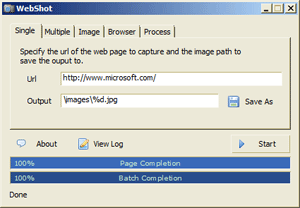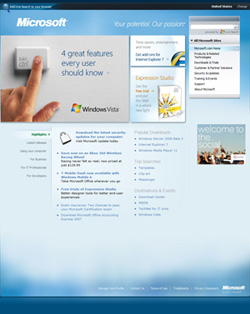when you right-click on the desktop you’ll see a new menu item called Control Panel:

Once you select that item, it will immediately open up Control Panel:
But do it on your desktop and you will see actuall this

So, how to get that control panel in your right click option??
Manual Registry Hack
Open up regedit.exe through the start menu search or run box, and then browse down to the following key:
HKEY_CLASSES_ROOT\Directory\Background\shell
Right-click on “shell” and create a new key called Control Panel.

Under that one, right-click and create a new key called “command”.
Select the “command” key on the left-hand side, and then set the (Default) value on the right-hand side to the following:
rundll32.exe shell32.dll,Control_RunDLL
You will immediately see the new item in your context menu.
To remove, simply delete the Control Panel key.
Automatic Registry Hack
I can make a registry file and give you a download link, but then you may be skeptical as to what it might contain. and rightly so in this age of computer we
should be as cautious as possible of simply downloading and applying something to our registry. So instead I will show you how to make that registry heck yourself.
You can check it or get it checked for any virus etc":
Open Notepad.
Copy-paste the enry between the lines :
-----------------------------------------------------------------------------------------------------------------------------------------------------------------------
Windows Registry Editor Version 5.00
; Add control panel to the desktop context menu
[HKEY_CLASSES_ROOT\Directory\Background\shell\Control Panel]
[HKEY_CLASSES_ROOT\Directory\Background\shell\Control Panel\command]
@=hex(2):72,00,75,00,6e,00,64,00,6c,00,6c,00,33,00,32,00,2e,00,65,00,78,00,65,\
00,20,00,73,00,68,00,65,00,6c,00,6c,00,33,00,32,00,2e,00,64,00,6c,00,6c,00,\
2c,00,43,00,6f,00,6e,00,74,00,72,00,6f,00,6c,00,5f,00,52,00,75,00,6e,00,44,\
00,4c,00,4c,00,00,00
-----------------------------------------------------------------------------------------------------------------------
Save this file as “AddControlPanelToDesktopMenu.reg”
Double click on the file. If windows asks for your permission give it. There will be a statutory warning, click yes. A confirmation dialogue will appear that the registry entry has been added.
Now right click on the desktop and your will see ‘Control Panel’ entry.
How to Remove it
Very simple. Open Notepad.
Copy paste the entry in between lines
------------------------------------------------------------------------------------------------------------------------------------------------------------
Windows Registry Editor Version 5.00
; Remove control panel from the desktop context menu
[-HKEY_CLASSES_ROOT\Directory\Background\shell\Control Panel]
----------------------------------------------------------------------------------------------------------------------------------------------------------
save it as ‘RemoveControlPanelFromDesktopMenu.reg’
Double click on the file. If windows asks for your permission give it. There will be a statutory warning, click yes. A confirmation dialogue will appear that the registry entry has been added.
Now right click on the desktop and your will see ‘Control Panel’ entry removed.