When
you want to access or change any settings in Windows
8, the best way is to access the Control
Panel which is the main option available to access settings. But if you want to
see all the available settings in one single view grouped by tasks, then here
is a shortcut option. This option is generally termed as GodModein Windows.
This mode enables you to access all the settings in one folder which can be
created on desktop enabling quick access.
This
mode is simply a shortcut to access all the settings in Windows without having
to access Control panel. This feature will work in previous versions of Windows
as well.
To get
started, first create a new folder on desktop. Right click on desktop and
select New Folder. Now name the folder as
All Settings .{ED7BA470-8E54-465E-825C-99712043E01C}
You can
change “All Settings” in the name to any other name as well.

Now
press enter and you can see the folder created on desktop and this resembles
the Control Panel icon.

When
you open this folder, you can see the complete list of settings grouped into
different categories.

You can
search the list of settings using the default search available. If, for any
reasons, you are not able to create this folder, you can also try the free
app MyGodMode to
create one on Windows.















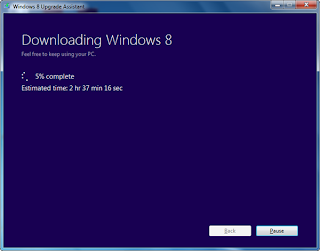



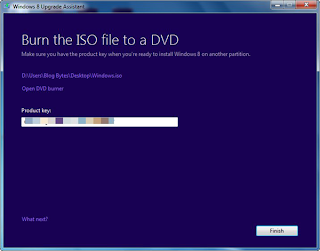









![sshot-2009-12-11-[19-45-39]](http://www.howtogeek.com/wp-content/uploads/2009/12/sshot20091211194539.png)
