You can increase the security of your computer by creating a password, called a startup key, to start your computer. For this we can use and inbuilt Syskey program to create the password that you will need to enter to start the computer.
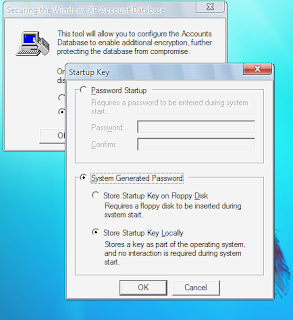
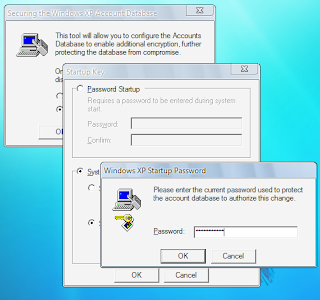
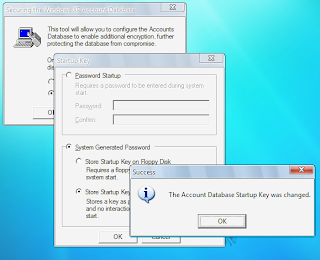
Creating a password to start your computer makes it virtually impossible for an unauthorized user to log onto your computer. You will be required to first enter the startup password and then only the welcome screen will come up. So any hacker will not have the opportunity to hack your user account password because he will have to first crack the startup up password.
- You must be logged on to Windows as a computer administrator to use the Syskey program.
- Passwords are case sensitive. For example, if your password is 'godis1', you cannot
enter 'GODis1' to start your computer. - Click start-Run.

- Type syskey to start the Syskey program. Click OK.
- ˇ Click Update to add additional security to your computer.
- Click Password Startup to create a password you will enter to start your computer . check the radio button there.
- Fill the password carefully. (you will be required to do it twice.) for security you must choose a password which has atleast 12 characters and is a combination of letters, numbers, symbols and space. E.g. Asq 89 @#$ . Don't forget this passwords otherwise you wont be able to start your computer again.
- Click OK to continue.
- The success dialog box will appears and will state that the account database startup key was changed. Click Ok and close the program.
- When you start your computer next time a windows xp startup password dialog box will appear. You will be required to fill the password to start your computer.
- If you no longer want this security, you can stop Windows from requesting a password. Display the Startup Key dialog box byperforming steps 1 to 5. Click the "SystemGenerated Password" option and then choose the "StoreStartup Key Locally" option.uncheck the radio button there. Click OKto confirm your changes. In the dialog box that appears,type the password you enter to start your computer andthen press the Enter key twice.
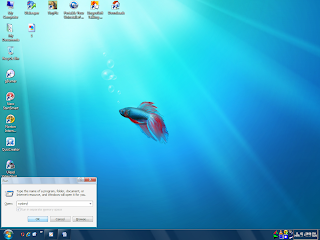 The Securing the Windows XP Account Database dialog box appears.
The Securing the Windows XP Account Database dialog box appears.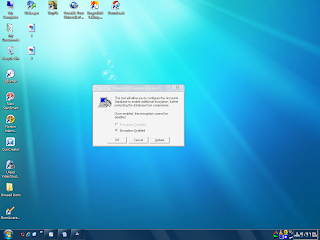
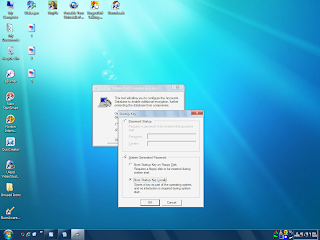 The Startup Key dialog box appears.
The Startup Key dialog box appears. 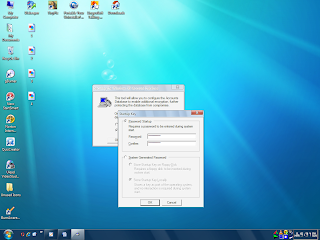
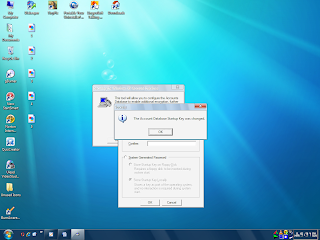
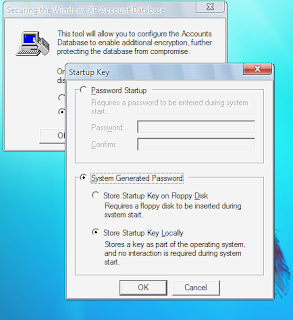
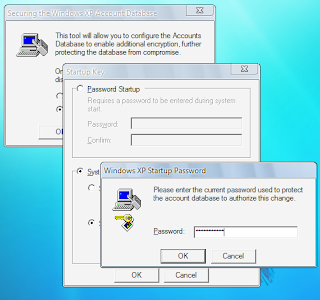
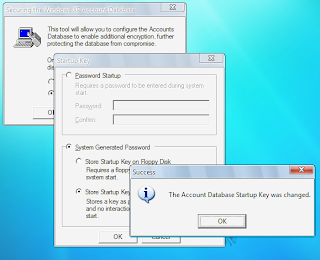
No comments:
Post a Comment